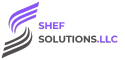Currently Empty: $0.00
Data Science
10 Must-Know Power BI DAX Functions for Data Analysis
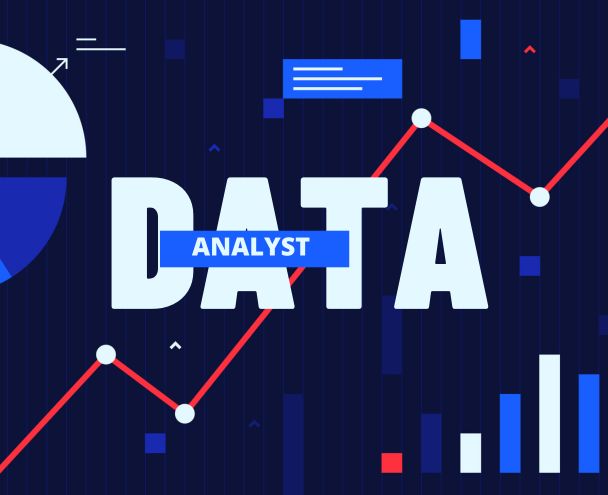
Power BI has become one of the most popular business intelligence tools, helping organizations turn raw data into meaningful insights. At the heart of Power BI’s powerful capabilities is DAX (Data Analysis Expressions), a formula language used for creating calculations and aggregations in Power BI, Power Pivot, and Analysis Services.
Understanding DAX functions is essential for anyone looking to perform complex data analysis in Power BI. In this blog, we will explore 10 must-know DAX functions that every data analyst should master.
1. SUM()
The SUM function is used to add up all the values in a column. It is one of the most basic and widely used aggregation functions in Power BI.
Syntax:
SUM(<column>)
Example:
Total Sales = SUM(Sales[SalesAmount])
This formula calculates the total sales from the SalesAmount column.
2. AVERAGE()
The AVERAGE function returns the arithmetic mean of a column, which is useful for analyzing trends and performance metrics.
Syntax:
AVERAGE(<column>)
Example:
Average Sales = AVERAGE(Sales[SalesAmount])
This formula calculates the average sales amount from the dataset.
3. COUNT()
The COUNT function is used to count the number of rows in a column that contain numeric values.
Syntax:
COUNT(<column>)
Example:
Total Orders = COUNT(Sales[OrderID])
This formula counts the total number of orders in the dataset.
4. COUNTROWS()
Unlike COUNT(), the COUNTROWS function counts the total number of rows in a table, regardless of whether they contain numeric values.
Syntax:
COUNTROWS(<table>)
Example:
Total Customers = COUNTROWS(Customers)
This formula returns the total number of customers from the Customers table.
5. DISTINCTCOUNT()
The DISTINCTCOUNT function counts the number of unique values in a column.
Syntax:
DISTINCTCOUNT(<column>)
Example:
Unique Customers = DISTINCTCOUNT(Sales[CustomerID])
This formula returns the number of unique customers who have made a purchase.
6. IF()
The IF function allows you to create conditional logic in Power BI, similar to Excel.
Syntax:
IF(<condition>, <true_result>, <false_result>)
Example:
High Sales = IF(Sales[SalesAmount] > 5000, “High”, “Low”)
This formula categorizes sales as “High” if they exceed $5000, otherwise, they are labeled as “Low.”
7. SWITCH()
The SWITCH function is a more advanced alternative to IF when dealing with multiple conditions.
Syntax:
SWITCH(<expression>, <value1>, <result1>, <value2>, <result2>, …, <else_result>)
Example:
Sales Category = SWITCH(
TRUE(),
Sales[SalesAmount] > 10000, “Very High”,
Sales[SalesAmount] > 5000, “High”,
Sales[SalesAmount] > 1000, “Medium”,
“Low”
)
This formula categorizes sales into different levels based on their amount.
8. RELATED()
The RELATED function allows you to access data from another table that has a relationship with the current table.
Syntax:
RELATED(<column>)
Example:
Customer Region = RELATED(Customers[Region])
This formula retrieves the region of a customer from the Customers table.
9. CALCULATE()
The CALCULATE function is one of the most powerful DAX functions, allowing you to modify the context of a calculation by applying filters.
Syntax:
CALCULATE(<expression>, <filter1>, <filter2>, …)
Example:
Total Sales West = CALCULATE(SUM(Sales[SalesAmount]), Sales[Region] = “West”)
This formula calculates total sales for the West region only.
10. ALL()
The ALL function removes any filters applied to a column or table, allowing you to calculate values without any filtering context.
Syntax:
ALL(<table_or_column>)
Example:
Total Sales All Regions = CALCULATE(SUM(Sales[SalesAmount]), ALL(Sales[Region]))
This formula calculates total sales across all regions, ignoring any filters applied to the Region column.
Conclusion
Mastering these 10 essential DAX functions will help you unlock the full potential of Power BI and perform advanced data analysis with ease. Whether you’re summing values, filtering data, or creating conditional logic, these functions will significantly enhance your ability to generate insightful reports and dashboards.
Visit Our Site to Know More
Would you like a more in-depth guide on any of these functions? Let us know in the comments!